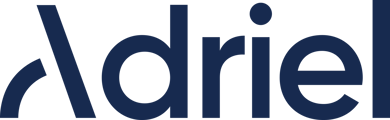Detailed instructions to help you set up the data source for File from SFTP
Please move to Adriel's Connections page.
1. Type "File from SFTP" into the search

Note: Supported file types are CSV and XLSX.
2. Enter the given fields for connection settings and click the "Submit" button.

- Two mandatory fields
- User Name: SFTP server username
- Upload Folder Name: Location where files are stored in the SFTP server
- One optional field
- Sftp Server Host Name: ex) static IP like ‘11.22.33.44’ or ‘static@domain.com’
- Sftp Server Host Name: ex) static IP like ‘11.22.33.44’ or ‘static@domain.com’
3. Enter the given fields for data source settings and click the "Submit" button.

- Two mandatory fields
- Name: Data source name that is shown on the dashboard
- File Type: Select between CSV or XLSX
- One optional field
- File Name to Filter: Part of the file name that is used to filter and stack the data in one table
ex) By entering 'Adriel', all files including 'Adriel' will be filtered. - The name is case-sensitive, so please follow the capitalization written on the file names.
- File Name to Filter: Part of the file name that is used to filter and stack the data in one table
4. Finally, click the "Submit" button below to complete the data connection and you are done!