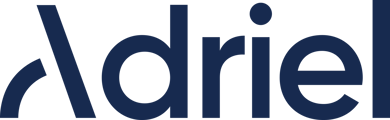Detailed instructions to help you set up the data source for Multi-Channel Funnel
Lastly modified on: Wed, 30th May, 2024 at 04:10 PM
Prerequisites
- Google account
Instructions
Step 1: Giving Adriel access to Google
- Move to Adriel's Connections page.
-
Type "Google Analytics Multi-Channel Funnel" into the search bar.
- Sign in to your Google account when the pop-up window opens.
- Click "Continue" to allow Adriel access to the account.
Step 2: Connecting Google analytics Multi-Channel Funnel to Adriel
- Fill in the 3 required fields accordingly to the account that you want to connect to Adriel.
- Accounts: Choose the Google account that you want to connect to. One account can be selected per datasource,
- Properties: Choose the property that you want to connect from the dropdown list. It can be checked on Google Analytics UI.
- Views: Multiple choices are possible. It can be checked on Google Analytics UI. - Click the “Submit” button below to complete the data connection.
It can take up to one working day for your data to arrive.