Detailed instructions to help you set up the data source for Instagram Organic
Lastly modified on: Thu, 21st June, 2024 at 03:00 PM
Prerequisites
- Instagram account connected to a Facebook Page
- Admin of the Facebook Page that you want to connect to Adriel.
Instructions
Step 1: Giving Adriel Acccess to Instagram Organic
- Move to Adriel's Connections page.
- Type "Instagram Organic" into the search bar.
- You will be redirected to Facebook Page Settings. Click "Continue as [account name]" if it is the account that you want to connect.
- Choose the Business Account(s) that you want to connect and click "Next."
- Choose the Page(s) that you want to connect to Adriel and click "Next" to proceed.
- Grant all the options to allow Adriel access and click "Done."
- Click "OK" and you will be redirected to Adriel dashboard.
Step 2: Connecting Instagram Organic to Adriel
- Choose the Instagram Account that you want to Connect at the Data source settings.
The list can have only one account or several accounts according to the connected Facebook Page. - Click the "Submit" button below to complete the data connection.
All data will be fetched but when setting the tables/views, maximum date range is 29 days for each table/view.
It can take up to one working day for your data to arrive.
Troubleshooting
When Instagram accounts not showing on the list
Please check if you have given the correct access to Adriel first.Step 1: Checking if you have access to the page linked to the Instagram account
- Go to Facebook Pages.
- On the right menu, check the pages you manage through the account.
- If the wanted account is not on the list, you should get appropriate access/admin rights before connecting to the Adriel dashboard.
If you have any inquiries, please attach a screenshot of this page for reference.
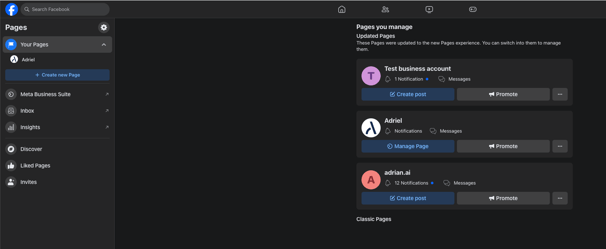
Step 2: Checking if Instagram accounts are linked to Facebook Page
- Choose the page you want to connect to Adriel on Pages you manage.
- Click here to check if the linked Instagram accounts appear like the given screenshot.
If you have any inquiries, please attach a screenshot of this page for reference.
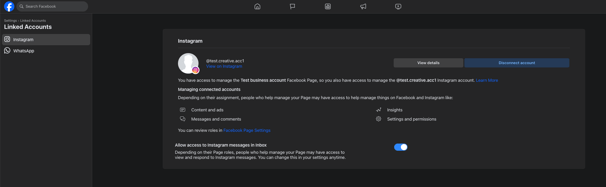
In case of the given URL showing a different page, move to [Meta Business Suite] > [Page Settings] > [Linked Accounts] at the menu on the left.
Step 3: Checking if the account is professional account. (Business or Influencer account)
- Please refer to the documentation : <How to set up a business account on Instagram>.

