-
Getting Started with Adriel BI
-
Data Source Hub
- Overview: Connecting Data Sources
- Integrate - Advertising Portals
- Flexible Integrations - File Sharing / Data Base
- Adform
- Airbridge
- Amazon Ad Server (Sizmek)
- Amazon Ads
- Amazon DSP
- Amplitude
- Apple Search Ads
- AppsFlyer
- Awin
- Basis
- Branch
- Buzzvil
- Cafe24
- Coupang
- Criteo
- eTracker
- Facebook Page Organic
- Godomall
- Google Ads
- Google Ad Manager (GAM)
- Google Analytics 4 (GA4)
- Google Business Profile (GBP)
- Google Campaign Manager 360 (CM360)
- Google Display & Video 360 (DV360)
- Google Search Console (GSC)
- Google Sheets
- HubSpot
- Instagram Organic
- Instagram Public
- Kakao
- Klaviyo
- LinkedIn Ads
- LinkedIn Organic
- Mailchimp
- Matomo
- Meta Ads (formerly Facebook Ads)
- Microsoft (Bing) Ads
- Mobon
- Moloco
- Naver
- Outbrain
- Pinterest Ads
- Quantcast
- Quora Ads
- Reddit Public
- Salesforce Reporting
- Semrush
- Shopee
- Shopify
- Singular
- Sistrix
- Snapchat Ads
- Spotify Ads
- StackAdapt
- Taboola
- Targeting Gates
- Teads
- TikTok Ads
- TikTok Organic
- TikTok Public
- Unity Ads
- Walmart Connect
- WooCommerce
- X (Twitter) Ads
- X (Twitter) Organic
- Yahoo Ads
- Yahoo DSP
- Yelp Ads
- YouTube Analytics
- YouTube Public
- The Trade Desk
- Active Campaign
- CallRail
- AppsFlyer Cohort
- Adjust
- Piano Analytics
-
Business Intelligence: Adriel Dashboard
-
Exploring Data Analysis Tools
-
Your Team
-
FAQ
How to connect NaverGFA to Adriel
Detailed instructions to help you set up the data source for NaverGFA
Lastly modified on: Thu, 20th May, 2024 at 03:06 PM
Prerequisite
- Naver GFA account
Instructions
Step 1: Getting Advertiser ID
- Go to Naver GFA Website.
- Login to your Naver GFA account.
- Numbers at the end of the URL is the Advertiser ID.
ex) https://gfa.naver.com/adAccount/accounts/1234567?accessAdAccountNo=1234567
Step 2: Connecting Naver GFA to Adriel
- Move to Adriel's Connections page.
- Type “NaverGFA” into the search bar.
- Fill in the Advertiser ID found at step 1. Click “Submit” to proceed.
- Fill in the “Account Name.” Any readable/identifiable name is sufficient. Click “Submit.”
- A new data connection will be created on the [Connected data sources] list with a “Pending” sign.
- As soon as the settings are checked, an invitation to become a member of Adriel account will be sent via email. Click the link attached to the email and finish the acceptance process.
- Email Title: [네이버 성과형 디스플레이 광고] 광고 계정의 멤버로 초대 받았습니다.
- Email Sender(From): gfa_noreply@navercorp.com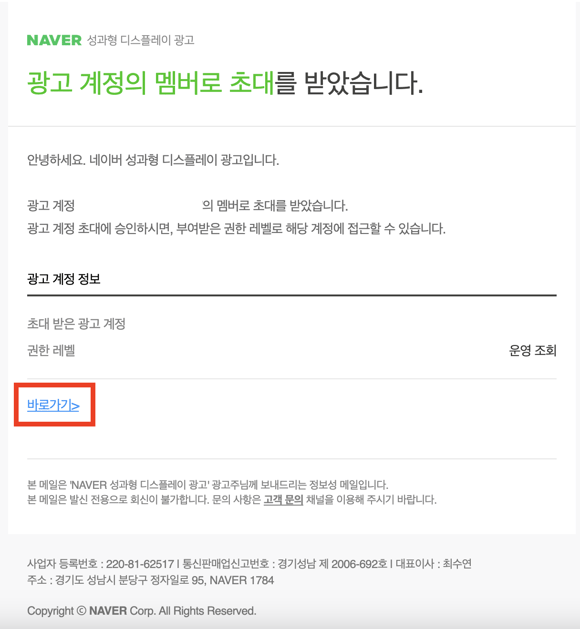
- Accept the administration access to Adriel’s account on the redirected page and complete the connection.
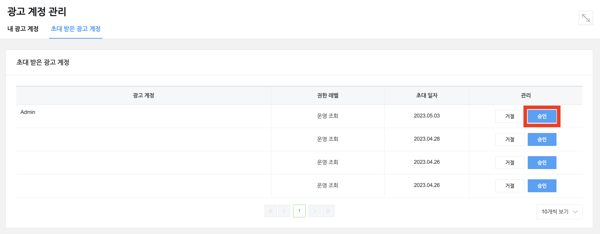
It can take up to one working day for your data to arrive.
