-
Getting Started with Adriel BI
-
Data Source Hub
- Overview: Connecting Data Sources
- Integrate - Advertising Portals
- Flexible Integrations - File Sharing / Data Base
- Adform
- Airbridge
- Amazon Ad Server (Sizmek)
- Amazon Ads
- Amazon DSP
- Amplitude
- Apple Search Ads
- AppsFlyer
- Awin
- Basis
- Branch
- Buzzvil
- Cafe24
- Coupang
- Criteo
- eTracker
- Facebook Page Organic
- Godomall
- Google Ads
- Google Ad Manager (GAM)
- Google Analytics 4 (GA4)
- Google Business Profile (GBP)
- Google Campaign Manager 360 (CM360)
- Google Display & Video 360 (DV360)
- Google Search Console (GSC)
- Google Sheets
- HubSpot
- Instagram Organic
- Instagram Public
- Kakao
- Klaviyo
- LinkedIn Ads
- LinkedIn Organic
- Mailchimp
- Matomo
- Meta Ads (formerly Facebook Ads)
- Microsoft (Bing) Ads
- Mobon
- Moloco
- Naver
- Outbrain
- Pinterest Ads
- Quantcast
- Quora Ads
- Reddit Public
- Salesforce Reporting
- Semrush
- Shopee
- Shopify
- Singular
- Sistrix
- Snapchat Ads
- Spotify Ads
- StackAdapt
- Taboola
- Targeting Gates
- Teads
- TikTok Ads
- TikTok Organic
- TikTok Public
- Unity Ads
- Walmart Connect
- WooCommerce
- X (Twitter) Ads
- X (Twitter) Organic
- Yahoo Ads
- Yahoo DSP
- Yelp Ads
- YouTube Analytics
- YouTube Public
- The Trade Desk
- Active Campaign
- CallRail
- AppsFlyer Cohort
- Adjust
- Piano Analytics
-
Business Intelligence: Adriel Dashboard
-
Exploring Data Analysis Tools
-
Your Team
-
FAQ
How to connect Naver Smart Store to Adriel
Detailed instructions to help you set up the data source for Naver Smart Store
Lastly modified on: Thu, 26th September, 2024 at 10:56 AM
Prerequisites
- Naver Smart Store account
- Naver Smart store commerce ID
Instructions
Step 1: Getting Application ID and Secret, API Call IP
- Login to Naver Commerce API Center.
- Click “Register” on the Application registration page.
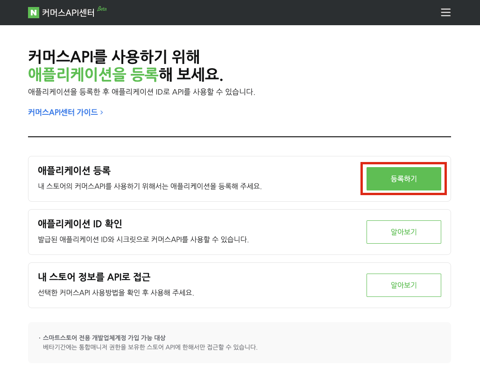
- Click the name of the application you want to connect among the list of registered applications.

- Application ID and Secret, API Call IP can be found on the application detail page.
- Add the following IP address(3.37.49.210) to the API call IP
- “Product” and “Seller" (order status) API access should be provided to the application.
Step 2: Connecting Naver Smart Store to Adriel
- Move to Adriel's Connections page.
- Type “Naver Smart Store” into the search bar.
- Fill in the Application ID and Application secret found in step 1.
- Fill in any identifiable name for the datasource name.
- Click the “Submit” button below to complete the data connection.
It can take up to one working day for your data to arrive.
