- Adriel Academy
- Data Source Hub
- Google Sheets
-
Getting Started with Adriel BI
-
Data Source Hub
- Overview: Connecting Data Sources
- Integrate - Advertising Portals
- Flexible Integrations - File Sharing / Data Base
- Adform
- Airbridge
- Amazon Ad Server (Sizmek)
- Amazon Ads
- Amazon DSP
- Amplitude
- Apple Search Ads
- AppsFlyer
- Awin
- Basis
- Branch
- Buzzvil
- Cafe24
- Coupang
- Criteo
- eTracker
- Facebook Page Organic
- Godomall
- Google Ads
- Google Ad Manager (GAM)
- Google Analytics 4 (GA4)
- Google Business Profile (GBP)
- Google Campaign Manager 360 (CM360)
- Google Display & Video 360 (DV360)
- Google Search Console (GSC)
- Google Sheets
- HubSpot
- Instagram Organic
- Instagram Public
- Kakao
- Klaviyo
- LinkedIn Ads
- LinkedIn Organic
- Mailchimp
- Matomo
- Meta Ads (formerly Facebook Ads)
- Microsoft (Bing) Ads
- Mobon
- Moloco
- Naver
- Outbrain
- Pinterest Ads
- Quantcast
- Quora Ads
- Reddit Public
- Salesforce Reporting
- Semrush
- Shopee
- Shopify
- Singular
- Sistrix
- Snapchat Ads
- Spotify Ads
- StackAdapt
- Taboola
- Targeting Gates
- Teads
- TikTok Ads
- TikTok Organic
- TikTok Public
- Unity Ads
- Walmart Connect
- WooCommerce
- X (Twitter) Ads
- X (Twitter) Organic
- Yahoo Ads
- Yahoo DSP
- Yelp Ads
- YouTube Analytics
- YouTube Public
- The Trade Desk
- Active Campaign
- CallRail
- AppsFlyer Cohort
- Adjust
- Piano Analytics
-
Business Intelligence: Adriel Dashboard
-
Exploring Data Analysis Tools
-
Your Team
-
FAQ
Updating Google Sheets data to Adriel dashboard
Detailed instructions on updating Google Sheets data to Adriel dashboard
Lastly modified on: Mon, 17th June, 2024 at 01:54 PM
Frequently asked question
-
How can I update Google Sheets data to my dashboard?
-
There are two main ways for Google Sheets data to be updated on Adriel. Please follow the instructions below.
-
Instructions
- Regular automatic updates
Any changes made to your Google Sheet are automatically updated to your dashboard every hour, without necessity to take any action. - Clicking the "Refresh data" button in the top-right corner of the dashboard
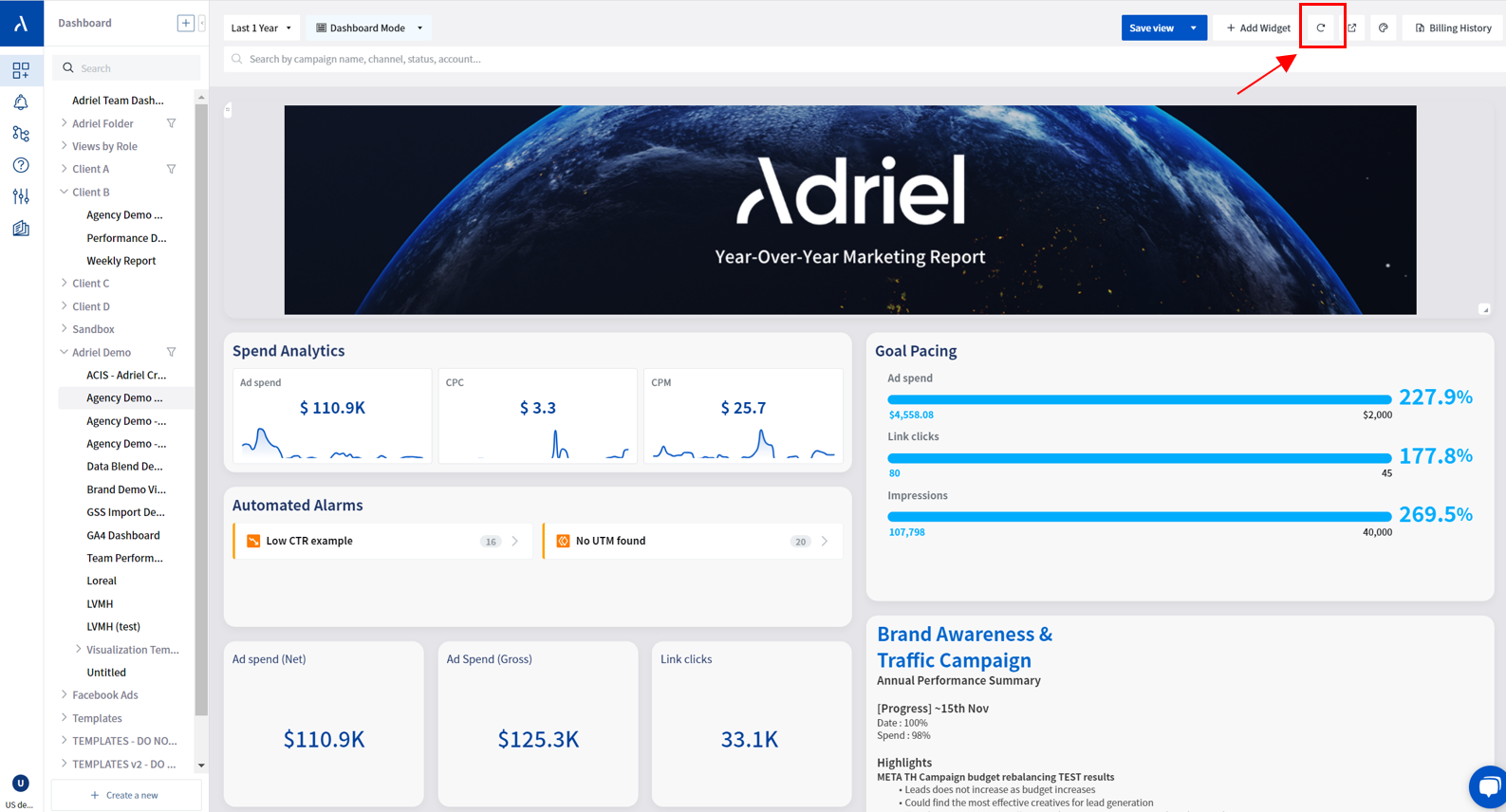
If you've just entered new data into Google Sheets and want to immediately apply the changes to Adriel, clicking the "Refresh" button at the top-right corner of the dashboard will fetch into your dashboard.
- Refreshing data will take approximately 30 seconds to 2 minutes to process as all data changes in your ad account are updated, not just Google Sheets). The page will automatically refresh once the data is loaded.
If the data takes longer than two minutes to finish loading after pressing the refresh button, or if the page does not automatically refresh, please refresh the page manually and try again. If that doesn't work, please contact us through the chatbox function at the bottom right of the screen.
