- Adriel Academy
- Business Intelligence: Adriel Dashboard
- Tools for Campaign Optimization
-
Getting Started with Adriel BI
-
Data Source Hub
- Overview: Connecting Data Sources
- Integrate - Advertising Portals
- Flexible Integrations - File Sharing / Data Base
- Adform
- Airbridge
- Amazon Ad Server (Sizmek)
- Amazon Ads
- Amazon DSP
- Amplitude
- Apple Search Ads
- AppsFlyer
- Awin
- Basis
- Branch
- Buzzvil
- Cafe24
- Coupang
- Criteo
- eTracker
- Facebook Page Organic
- Godomall
- Google Ads
- Google Ad Manager (GAM)
- Google Analytics 4 (GA4)
- Google Business Profile (GBP)
- Google Campaign Manager 360 (CM360)
- Google Display & Video 360 (DV360)
- Google Search Console (GSC)
- Google Sheets
- HubSpot
- Instagram Organic
- Instagram Public
- Kakao
- Klaviyo
- LinkedIn Ads
- LinkedIn Organic
- Mailchimp
- Matomo
- Meta Ads (formerly Facebook Ads)
- Microsoft (Bing) Ads
- Mobon
- Moloco
- Naver
- Outbrain
- Pinterest Ads
- Quantcast
- Quora Ads
- Reddit Public
- Salesforce Reporting
- Semrush
- Shopee
- Shopify
- Singular
- Sistrix
- Snapchat Ads
- Spotify Ads
- StackAdapt
- Taboola
- Targeting Gates
- Teads
- TikTok Ads
- TikTok Organic
- TikTok Public
- Unity Ads
- Walmart Connect
- WooCommerce
- X (Twitter) Ads
- X (Twitter) Organic
- Yahoo Ads
- Yahoo DSP
- Yelp Ads
- YouTube Analytics
- YouTube Public
- The Trade Desk
- Active Campaign
- CallRail
- AppsFlyer Cohort
- Adjust
- Piano Analytics
-
Business Intelligence: Adriel Dashboard
-
Exploring Data Analysis Tools
-
Your Team
-
FAQ
Campaign control panel
Make changes to campaigns, ad sets, and creatives from the Adriel Dashboard
The Adriel Dashboard gives you a quick overview of the publication status of your campaigns, ad sets, and creatives running on multiple channels. You can stop running an ad or restart an add from this very panel at a click of a single button.
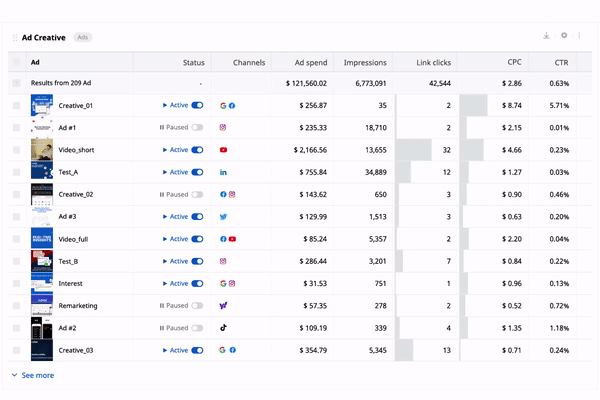
1. Preconditions
To change the advertising publication status, you must have the 'Admin' or 'View and Edit' role within that workspace.
Learn more about the roles and privileges of workspace team members
2. Scope of application
Most advertising channels consist of the following breakdown:
campaign > ad set > creative (individual ad)
You can apply on/off changes to any of the above breakdowns.
3. Application method
1. Log in to your Adriel Dashboard.
2. Check the status switch shown below in the campaign table.
3. Change the status by clicking the switch next to the campaign, ad set, or creative you want to change the status of the publication. When the switch changes to blue, the campaign, ad set, or creative is activated.
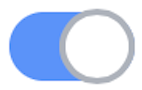
When the switch changes to gray, the campaign, ad set, or creative is disabled.
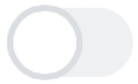
If you turn off the campaign, all advertising sets and ads contained within the campaign will be disabled and publication will be suspended.
If you turn off a particular ad set, only ads in that ad set will be stopped. The status of other ad sets contained within the same campaign will not be affected.
If you turn off certain ads (individual creatives), only those ads will be disabled and will not affect the status of other ads.
If you turn off a particular ad set, only ads in that ad set will be stopped. The status of other ad sets contained within the same campaign will not be affected.
If you turn off certain ads (individual creatives), only those ads will be disabled and will not affect the status of other ads.
